1. What Areas Do You Deliver To?
We currently deliver to Ottawa and the surrounding areas, including some parts of Gatineau and Hull.
For questions regarding our delivery area, please reach out via email. info@mealprepottawa.com
2. What Are Your Delivery Fees? / Is There a Minimum Purchase?
- Orders under $45 are not eligible for delivery and will automatically be placed for pickup.
- Orders between $45 and $65 before tax are subject to a $7 delivery fee.
- Orders over $65 before tax are subject to a $3 delivery fee (25km radius from our store).
- Orders between $45 and $65 before tax outside Ottawa are subject to a $15 delivery fee.
- Orders over $65 before tax outside Ottawa will be subject to a $10 delivery fee.
*Please note when placing your order, if a delivery fee is applicable, your order will default to Pickup In-Store. You must actively select delivery under the Shipping Method portion of Check Out.*
3. When Are My Meals Delivered?
For Sunday delivery, you can expect your order between 8am-4pm.
For Wednesday delivery, you can expect your order between 3pm-9pm.
You will receive shipping confirmation the day before your delivery is scheduled. On the day of your delivery, you will receive a text message and/or email from our courier with Live Tracking Information once your order is picked up from our location.
If you have any questions or concerns regarding delivery, please reach out to us via email. info@mealprepottawa.com
4. Do I Have to be Home to Accept the Delivery?
If you aren’t home, our courier partner will generally leave the package for you at your door. Don't worry, your meals are carefully packaged to stay fresh for several hours after your delivery arrives! We recommend you put the contents in your refrigerator as soon as possible to maintain the quality of your meals throughout the week. Should you be travelling or otherwise unable to safely refrigerate the meals timely - let us know and we can work on alternative delivery options that may exist.
5. What Are My Meals Delivered In?
Our meals are delivered in thermal insulated bags with gel ice packs, to ensure your meals are kept cold.
6. Do I Need to Return the Thermal Delivery Bag/Ice Packs/Containers?
Thermal Delivery Bags/Ice Packs:
If you choose to order again, on the date of your next delivery, we kindly ask that you leave the thermal bag and ice pack outside of your residence.
When the courier drops off your new order, they will take the bag with them.
Alternatively, you are welcome to return the bag to our storefront location at 78 Jamie Ave, Unit A.
Containers:
For sanitary reasons, we do not accept returned containers. All the containers provided are reusable, recyclable and made from recycled material. If you do not intend to keep them, we encourage you to please recycle.
7. What Are Your Pickup Hours?
For Sunday Pickup, our Pickup hours are 8am-5pm, otherwise you can pick up your order on Monday anytime between 10am-8pm.
For Wednesday Pickup, our Pickup hours are 3pm-8pm, otherwise you can pick up your order on Thursday anytime between 10am-8pm.














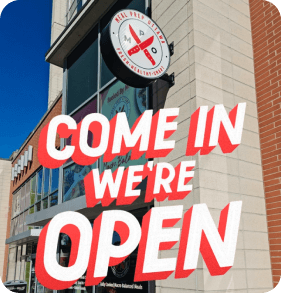

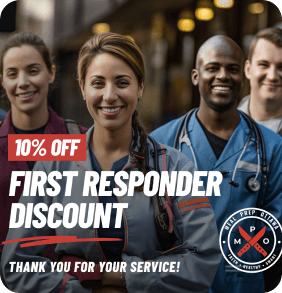





 Get Directions
Get Directions Store Hours
Store Hours